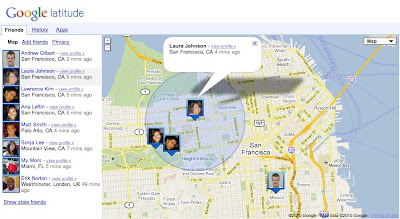We’re happy to introduce an easier way to use Google Latitude from your computer atgoogle.com/latitude. You can now see where your friends are, start using Latitude apps, and share your location all from one place when you’re at your computer.
Find your friendsWe launched Latitude with a desktop iGoogle gadget to help you stay in touch with friends and family that may not have a smartphone. We’ve since learned that a desktop experience is important to you even if you’re already using Latitude on your phone. Today, you can now visit a dedicated site that makes it easier than ever to use Latitude when you’re already on your computer. From the Friends tab, you can:
Find your friendsWe launched Latitude with a desktop iGoogle gadget to help you stay in touch with friends and family that may not have a smartphone. We’ve since learned that a desktop experience is important to you even if you’re already using Latitude on your phone. Today, you can now visit a dedicated site that makes it easier than ever to use Latitude when you’re already on your computer. From the Friends tab, you can:
- See where your friends are on Google Maps
- Add friends and accept sharing requests
- Control your privacy settings
Do more with LatitudeYou’ll also now find Latitude and Latitude apps together in one place. After browsing your friends list, go to the History or Apps tabs to turn on optional Latitude apps such as:
- Google Location History (Beta) to see your personal history dashboard
- Google Location Alerts to get nearby friend alerts
- Google Talk Location Status to post your location in your chat status
- Google Public Location Badge to publish your location on your blog or site
Share your locationJust like on your phone, you can choose to share your location with friends and family from your WiFi-enabled computer. Before you can share your location, you’ll need to first give Latitude permission to access your location when prompted by your supported browser. You can always change your browser or Latitude privacy settings later. Learn more in the Help Center.
To get started, go to google.com/latitude on your computer. If you’re new to Latitude, you can then start on your phone by sending yourself a text message or choose to start on your computer.